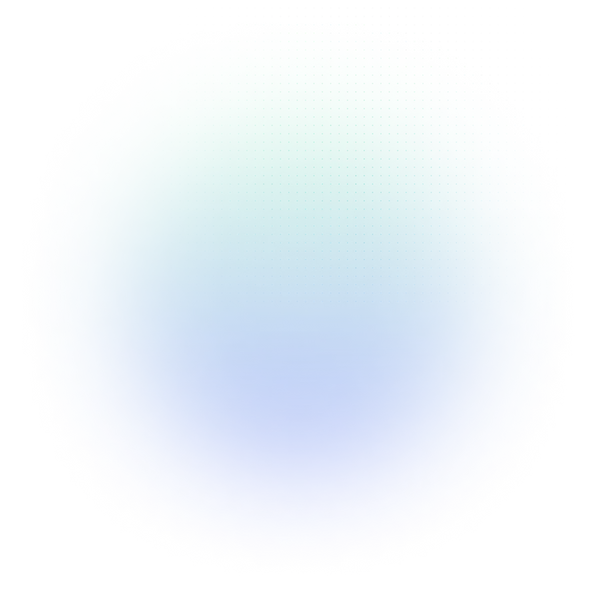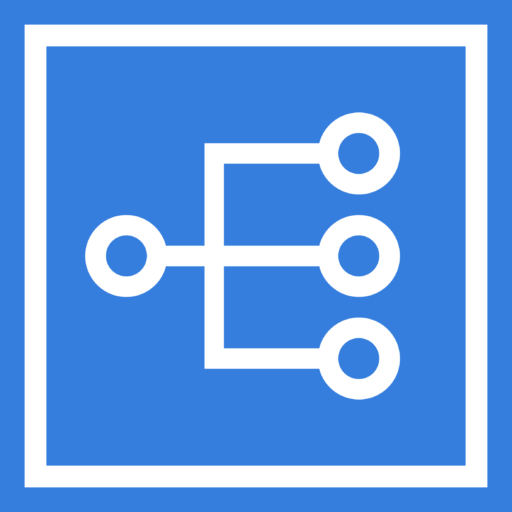Keep Your Tree Oriented the Way You Want
Set your preferred logic tree orientation—left-to-right or top-down—and EasyRCA will remember it across sessions. Your layout stays consistent even if you close the tab or navigate away.
Use AI to Generate a Corrective Action at any Level of Your Tree
No more blank stares at blank nodes. You can now use AI to suggest corrective actions at any level of your RCA tree. This helps you move faster, ensure completeness, and reduce cognitive load during problem-solving sessions.
Generate RCA Turbo from Text
Skip the manual work of building out your RCA. With this update, you can upload a summary, work order history, bad actor report, or even an email thread—and EasyRCA will generate your RCA draft for you. Perfect for fast documentation after incident reports.
Get Help Building Your Tree and Brainstorming Using AI
Need a jumpstart? Use AI to generate failure modes, hypotheses, root causes, corrective actions, or even full RCA trees. This helps reduce the time spent starting from scratch and improves brainstorming quality.
New Navigation
EasyRCA now has new Main Navigation
Easily navigate to the Action Center with its own button now in the top nav.
Administrative settings previously found under the Organization tab are now in the menu under the User ID name.
Create a Summary of Findings using AI
Use Artificial Intelligence in EasyRCA to scan the text in your analysis to create an Executive Summary with one click!
As you update your analysis, you may regenerate your summary using AI while maintaining a history of previous versions.
New Homepage
The new homepage will make it easier for users to pick up right where they left off and keep their highest priority work at their fingertips
Some highlights are:
Pinned analyses (to make your most relevant RCA’s readily available)
Task listing – a list of your open tasks to keep you organized
Recently viewed analyses
Recently edited analyses
Prioritization for Corrective Actions
Corrective Action nodes now have a visual indicator for those that are higher priority than others. The solid border indicates a higher priority and the broken border indicates a lower priority. When a new Corrective Action is added it will have a broken border by default. Simply click the ‘check’ button to change to a solid border.