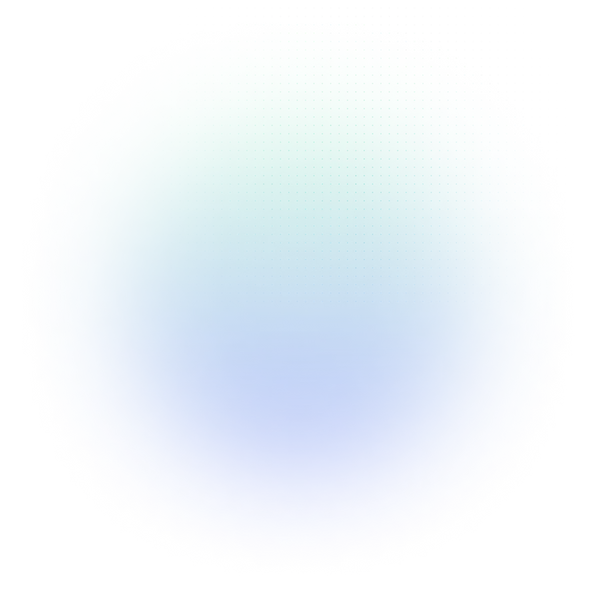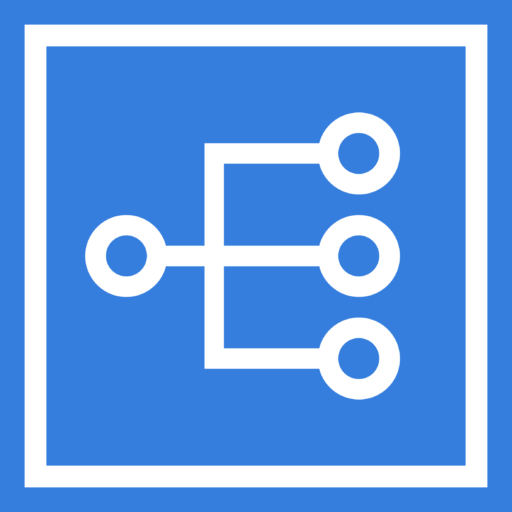Security Enhancements
Controls on the RCAs list page are now reserved for analysis owners or Administrators only.
RCAs Page Analysis Controls
The controls on the RCAs list page are:
- Change Status
- Publish
- Delete
- Add to Template Library
You must be the Analysis Owner or an Administrator in order to access these controls.
Action Center Enhancements
The EasyRCA Action Center has some great new features! Now users can filter the Action Center by various criteria.
Filter by: Analysis Owner, Group, Task Status (Complete, Incomplete) and Facility
Pin a single analysis in the Action Center for focused discussion on specific RCA’s
Add Notes to specific tasks in the Action Center
The Task list (filtered or unfiltered) may also be exported to a CSV file
Custom Docx Report Template (Beta)
Enterprise Organizations can work with RCI to provide a custom reporting template which can be integrated into EasyRCA so users can get their customized company reporting format with just a single click.
Export Data to Power BI
Users may now export RCA data directly into Power BI for further analysis. Under Organization – Settings – select the Power BI tab.
Root Cause Categorization for Trending
In order to more easily see and analyze common trends over time, EasyRCA now has a root cause categorization feature. The capability to assign root causes into custom predefined categories allows managers to normalize data across many analyses. Categories can be set up for physical, human and systemic root causes so the analyst may assign identified root causes into these predefined categories which makes viewing trends over time easier. This data can then be exported into Power BI to view reports and charts based on root cause categories.
Set up your Organization’s categories –
Assign categories to your identified root causes –
Action Center Enhancement
The Analysis Titles in the Action Center are now hyperlinks to allow navigating quickly from the Action Center to a specific analysis.
Action Center
EasyRCA now has a dedicated Action Center where you can track all Corrective Action and Verification tasks in one place. This is a good view for meetings so teams can review the status and progress on RCA’s.
Sign In with Microsoft
Users may now use their Microsoft ID to login to EasyRCA. No need to remember an additional password!
Analyses in Completed status are now Read-Only
Principal Analysts now have peace of mind when they have completed an analysis. No changes can be made to the analysis when it is in ‘Completed’ status. The status may be changed back to ‘In Process’ if additional editing is required.
*NOTE – An individual task within the Completed analysis can still be marked as Complete or Incomplete. Typically the investigation work has concluded but EasyRCA can accommodate the ongoing Corrective Actions needed in a Completed analysis which may not happen for a period of several months or longer.
Manage the status of your analyses on the RCA List page –