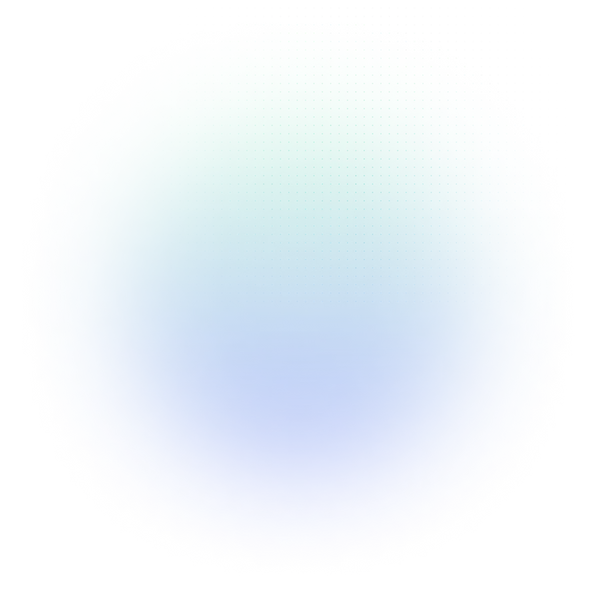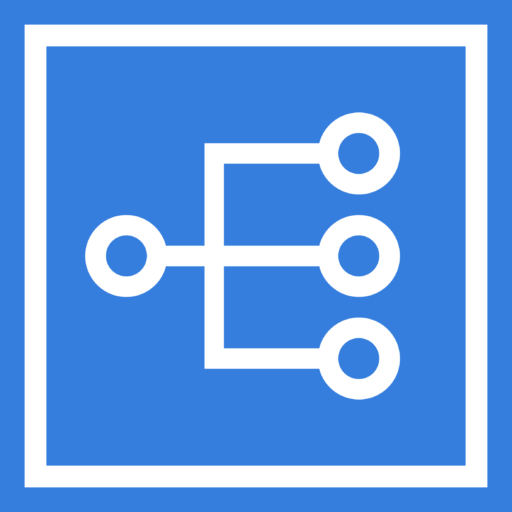Action Center
EasyRCA now has a dedicated Action Center where you can track all Corrective Action and Verification tasks in one place. This is a good view for meetings so teams can review the status and progress on RCA’s.
Sign In with Microsoft
Users may now use their Microsoft ID to login to EasyRCA. No need to remember an additional password!
Analyses in Completed status are now Read-Only
Principal Analysts now have peace of mind when they have completed an analysis. No changes can be made to the analysis when it is in ‘Completed’ status. The status may be changed back to ‘In Process’ if additional editing is required.
*NOTE – An individual task within the Completed analysis can still be marked as Complete or Incomplete. Typically the investigation work has concluded but EasyRCA can accommodate the ongoing Corrective Actions needed in a Completed analysis which may not happen for a period of several months or longer.
Manage the status of your analyses on the RCA List page –
Capability to add Hyperlinks as Notes in the Logic Tree
Users may now add hyperlinks as evidence and reference in the Notes section of the Logic Tree.
Transfer Ownership of an Analysis to another Team Member
Users may now transfer ownership of an analysis to other team members. This is handled in the Team Tab in Event Information. There is a symbol indicating the current owner (shown by the last team member in the list below). You may select any other team member in the list to transfer ownership to.
Filter Dashboard by Equipment Type
The Dashboard can now be filtered by Equipment type. View analyses created, updated and completed related to equipment type. View tasks related to analyses dealing with an equipment type.
Multi-Language
EasyRCA is now available in multiple languages. *Custom Upgrade – Reach out to your AE if you would like to learn more
Visual Indicators of Task Status on Tree
There is now a color coded paper clip icon on the logic tree nodes to indicate the status of activity for hypotheses (nodes) on the tree.
- Overdue Tasks: Red
- Incomplete Tasks: Yellow
- Completed Tasks, only when there are no more Incomplete Tasks remaining: Green
- Notes or Files Only: Gray
- No Paperclip – No Attachments
Improved Handling of Location and Equipment Details
Administrators may now add and edit location and equipment details directly in the application. There is also the capability to upload this data in bulk via a CSV file upload.